PrototypingBuild your prototype
In Atom, select File then Open. Then select your prototype folder.
src/common is for your work. You won't need to change any files outside of this folder.
You can:
Update service name
- Open
src/common/page-wrap.tsx.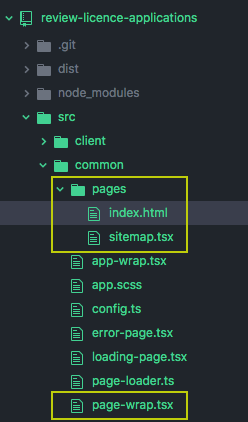
- Find the
PageReact element. - Add a new line before
title. - On that line add
serviceName="My service name". To look like: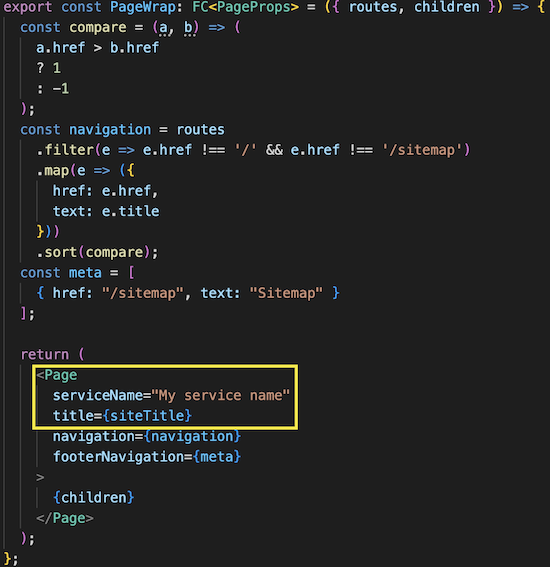
- Save the file.
- Refresh your web browser and you should see the change. If your prototype is not running, follow View the prototype locally on set up prototype.
Create or modify a page
You can use both HTML (.html) and React (.tsx) to build your prototype. If you are more comfortable using HTML, enter in terminal:
npm run create:page.- Answer the prompts to choose either HTML or React.
- Edit the new page to suit you.
HTML (.html) page
A HTML page is HTML that's the content of <main>, between the header and footer. For example:
<h1>Test</h1>
<p>This is a test HTML page. You can any HTML including lists:</p>
<ul>
<li>bullet 1</li>
<li>bullet 2</li>
</ul>By default, the HTML is styled for you, so you don't need to add the standard govuk classes, such as govuk-body.
If you wish to override the style, add the class or style attribute to the HTML elements.
React (.tsx) page
If the page generator for React doesn't work, then:
- Copy the index.tsx file.
- Rename the file.
- Edit the
titleanddescription. - Enter your page content between the
</Helmet>and the</Fragment>.
Update the sub-navigation and footer links
- Open
page-wrap.tsxfrom thepagesfolder. - Replace
navigationwith new sub-navigation and footer links. Press Cmd+S to save your changes. - Check http://localhost:8080 to preview the changes.
See all the options for the Page component.
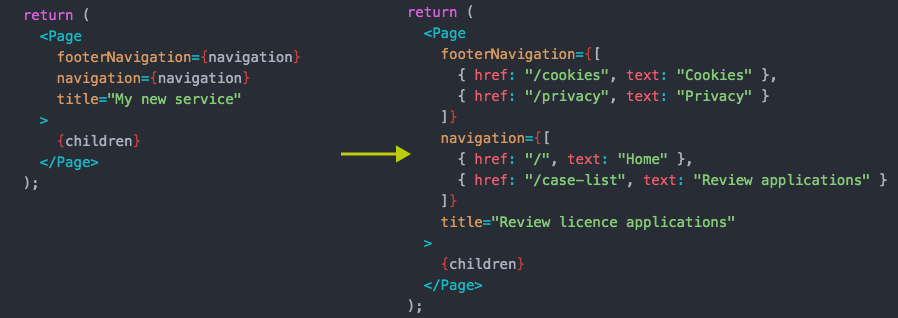
Add a component
There are several ways to add a component in your prototype:
- copy the code from the HTML or React tabs in the design system
- copy the code from GOV.UK design system components (HTML only, not Nunjucks)
Use HTML component
- Copy the HTML code
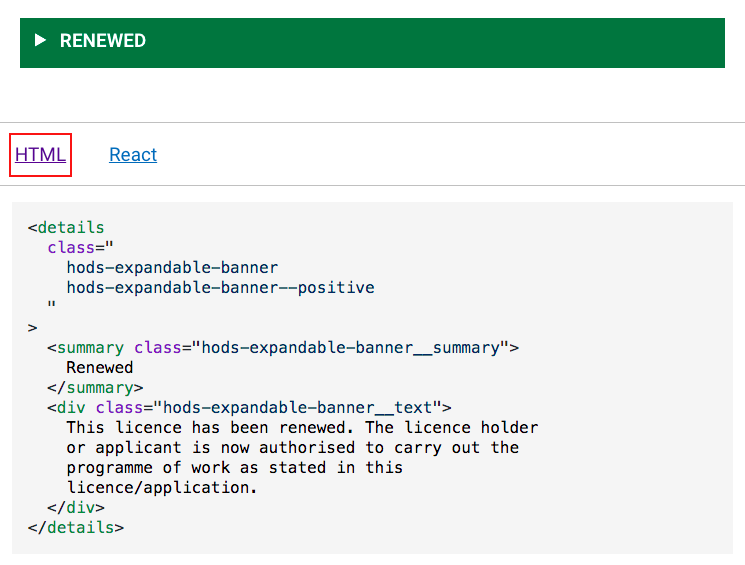
- Open your prototype in Atom.
- In
src/common/pagesfind the HTML file to add the component to (or create a new one). - Paste the HTML code. It should look like:
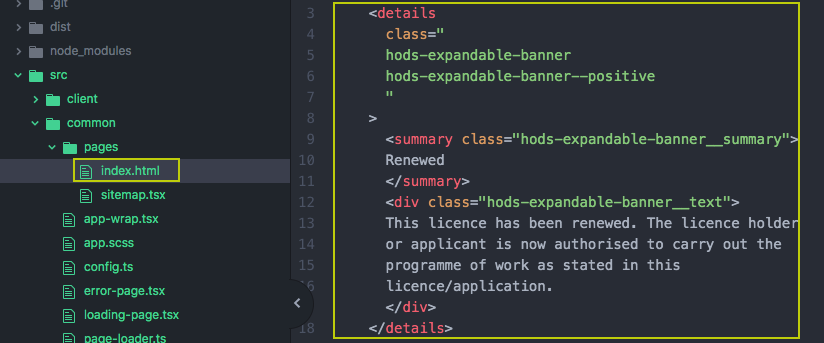
- Save your changes.
- Go to http://localhost:8080/ and you will see the changes update automatically in your local web browser.
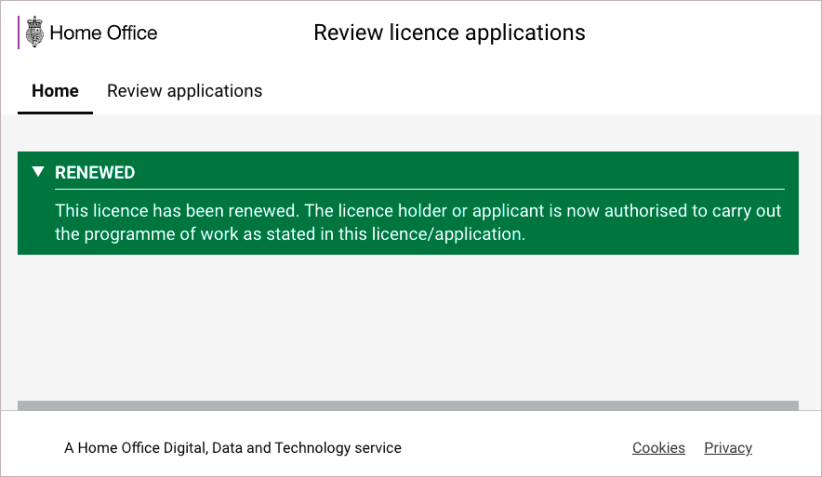
Help us improve prototyping guidance
This needs improving. We need evidence about:
- your experience using this kit
To contribute, add your thoughts and research findings to our GitHub discussion, or follow our contribute guidance.